Hidden Line
Extended Parameters
Parameters which affect the display of objects using the Hidden Line rendering type can include :
Draw Hidden Lines as Dashed
Set Custom Hidden Line Style
Suppress Hidden Tangency Lines
Draw Hidden Lines as Dashed
The Hidden Line rendering mode eliminates all edge and surface lines which would normally be obscured by other objects in the current view. By activating the Draw Hidden Lines as Dashed in the Extended Parameters options, lines considered as 'hidden' in the current view are drawn as dashed.
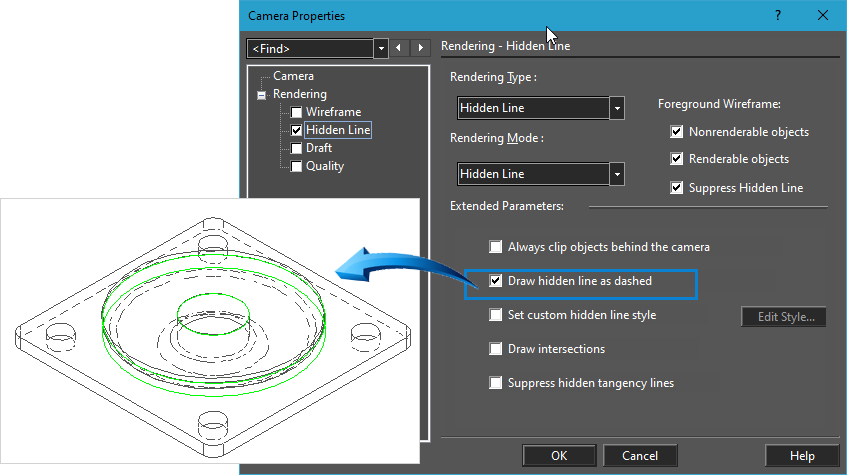
Set Custom Hidden Line Style
The properties of the line used to represent hidden lines can be modified using the Edit Style option. These properties include :
- Color
- Pattern
- Width
- Dash Scale
To do this, right-click in the editor, then right click on the Hidden Line render mode.
- Activate the Set Custom Hidden Line Style.
- Activate Edit Style
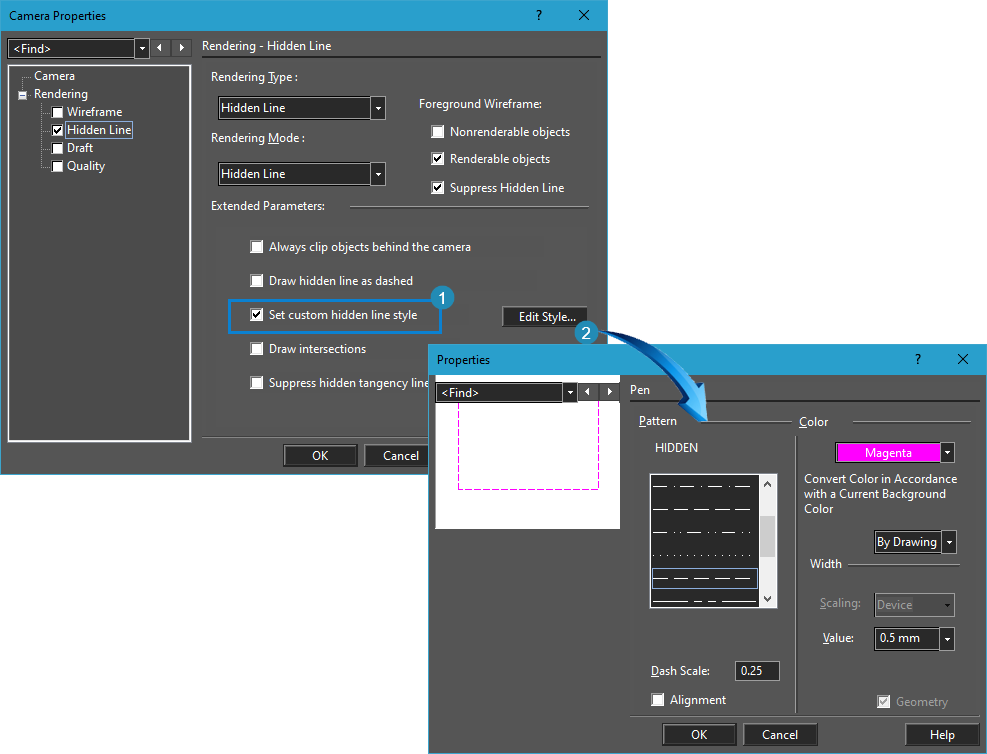
In the example above right, the Color is set to Magenta, the Pattern is set to Hidden and the Dash Scale is set to .25 to produce the result shown below.
In this example, the Nonrenderable Objects in the Foreground Wireframe option is deactivated.
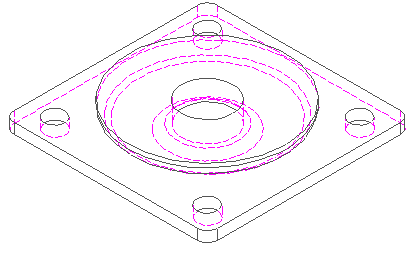
Hidden Lines shown as dashed using Edit Style options
Suppress Hidden Tangency Lines
Tangency Lines are shown when surfaces or curves meet at a common point of tangency and represent transitional surfaces. During Hidden Line rendering, such lines can be suppressed or displayed.
In the example below , the left image shows the Hidden Line rendered view with the tangency lines displayed. In the image below right, the tangency lines are suppressed.
To do this, right-click in the editor, then right click on the Hidden Line render mode.
- Activate the Suppress Hidden Tangency Lines option.
In this example, the Nonrenderable Objects in the Foreground Wireframe option is deactivated.
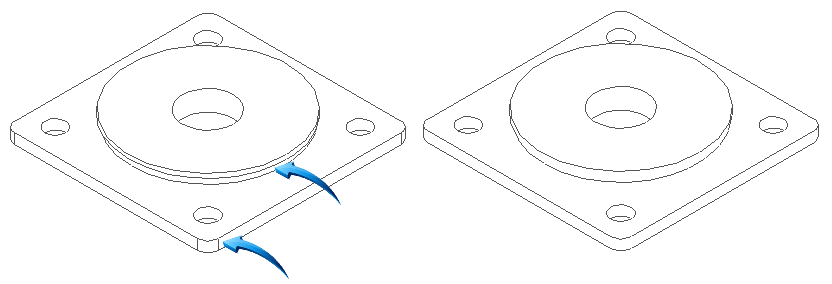
See Also